What is Android Auto? Apps, music and new gaming features
Android Auto lets you connect your smartphone to your car – we cover how to use it and which cars are fitted with it
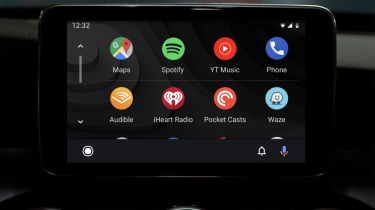
Android Auto is a system that allows you to use your Android smartphone’s features through your car’s in-built infotainment screen. Once connected, you’ll have access to your smartphone’s range of music, navigation, phone and messaging apps, which can all be used safely through your car’s touchscreen or via voice commands.
As the name suggests, Android Auto will only work with an Android smartphone. Apple CarPlay is the equivalent smartphone mirroring system for iPhone users – read our full guide to Apple CarPlay for a detailed explanation of how it works.
Android Auto made its debut in 2015, so it’s been around long enough for many of the early teething issues to be worked out. Today, it’s a useful and reliable system found in the majority of new cars, with regular updates from Google bringing continual improvements. One of the latest updates brought in-car gaming to Android Auto for the first time, which we’ve explained below.
Android Auto is free to use, although some manufacturers may charge a fee to fit the system to their cars. Whether it’s fitted as standard or as an option, you can find Android Auto in nearly every new car today, giving drivers a safe and convenient way to use their smartphone’s features on the move.
What does Android Auto do?
Android Auto is a system that mirrors some of your smartphone’s features and apps onto your car’s infotainment display in a clear and driver-friendly way. That means you can access music, Google Maps, voice calls and other apps while on the move, providing a safer – and legal – alternative to using your phone.
When connected, your smartphone’s apps are displayed in an easy-to-use layout, with larger icons, much like a modern car’s built-in infotainment system. The key difference is that Android Auto is powered by your smartphone, so you have to connect it before setting off. We’ll explain how to do this further down.
But why would you want to use Android Auto instead of your car’s built-in infotainment? It comes down to functionality and usability, and Android Auto has several key advantages over a traditional infotainment system, the main one being apps.

What apps does Android Auto have?
The most significant benefit is the variety of apps that Android Auto offers. The apps you’d normally use on your smartphone for things like calls, navigation and music can all run through Android Auto, ensuring a seamless experience when you get into your car.
Navigation apps like Google Maps and Waze are free to use and often provide a slicker user experience compared with the car’s built-in sat-nav. Google Maps is especially useful, as it can provide real-time traffic data based on other drivers also using the service. This traffic information is often more accurate than the car’s built-in sat-nav.
You’re able to stream music from your phone, too, with Spotify, YouTube Music, Amazon Music and other music apps available to use via Android Auto. You can browse through your playlists and albums, although a pop-up will limit the amount of scrolling you can do in one go to ensure you’re still paying attention to the road.
The system can also read out your text messages and manage phone calls for you, giving you the option to reply using voice commands. Smartphone apps that you would normally use for listening to podcasts, audiobooks or streaming internet radio can all be used through Android Auto, too.
An update in spring 2025 brought in-car gaming to Android Auto for the first time. Only a handful of games are available from launch, but more should be introduced with future updates. For obvious reasons, games can only be played while the car is parked – icons for games are greyed out while driving, so passengers can’t play them either. The controls for the game will appear on your infotainment screen, but be aware that most games aren’t designed for a car’s touchscreen, so some may not work correctly.
How do I connect to Android Auto?
Connecting to Android Auto is a pretty straightforward process, but you first need to check that your smartphone is compatible. If it is running Android 6.0 or newer, it will support Android Auto, although anything older than Android 10.0 will require you to install the Android Auto app. This isn’t needed for later operating systems as Android Auto is already built in. Of course, your car will have to be compatible with Android Auto, too.
Depending on the make and model of car, you will be able to connect to Android Auto either through a cable connection or wirelessly. The cable method is simple: just plug in your phone, follow the on-screen instructions to get it set up and you should be good to go. Once set up for the first time, all you do is plug it in each time you get into the car and it will appear on the screen.
To connect wirelessly, pair your smartphone to your car via Bluetooth using the infotainment display. Once the two are connected, Android Auto should become available. Of course, this may mean you are unable to charge your device while you do so, but some vehicles eliminate this problem with a wireless charging pad. Bear in mind that no matter how you connect, your phone will need an internet connection to use all of Android Auto’s features.
How do I use Android Auto?
Android Auto is controlled in the same way that you would normally control your car’s infotainment system. In most cases, this will be through a touchscreen; simply touch the app you want to open like you would on your smartphone.
If your car doesn’t have a touchscreen, then you’ll need to use its rotary controller, touch pad, or steering wheel buttons. Alternatively, the ‘Google Assistant’ voice control can be used to operate the whole system without taking your hands off the wheel or eyes off the road.

You can also use voice control to set your destination; saying “Hey Google” wakes up the voice recognition feature or, if your car has a voice control button on the steering wheel, you can simply press this. It can perform tasks such as finding the nearest petrol station, changing the music, calling contacts and checking your calendar for appointments.
Just like Apple CarPlay for iPhones, Android Auto provides a safe way to use your smartphone’s features while driving, with a recognisable operating system and the same apps we use every day. Apps need to go through a certification process to be safe to use on the move, so not everything on your phone is available while driving.
There’s a huge range of apps available though, from music, radio, news, audiobooks and podcasts for entertainment on the move, to various messaging services – operated through voice control, or a one-tap Smart Reply function. A recent update also added YouTube, which allows you to watch videos on the service when you’re parked.
You can view multiple apps on your infotainment screen at once using Android Auto’s split screen function. This is particularly useful if you’re using Google Maps and streaming music simultaneously, as both can be displayed at the same time.
Perhaps cleverest of all, the latest version lets you unlock and start some cars with your phone. The function is currently limited to a handful of phones and currently just a selection of recent BMW, Hyundai and Genesis models, but it’s anticipated that the likes of Honda and Volkswagen will soon also join the party.
Google is constantly updating the Android Auto software to enable more features and make it even more intuitive to use. These updates will be installed onto your mobile device each time there is a system update, so when you next connect your phone, the latest version of Android Auto will be loaded.
Which cars have Android Auto?
Nearly every major manufacturer offers Android Auto in its latest cars. It’s usually fitted as standard to premium cars, such as models from Audi and Mercedes, while you may have to pay extra for it to be fitted to cars at the more affordable end of the spectrum.
Notably, you won’t find Android Auto (or Apple CarPlay) in any Tesla model, leaving drivers reliant on the built-in infotainment system instead.
We can’t list every car currently available with Android Auto, because that list would be huge and constantly changing, but more and more cars are now offered with the software. We’d always recommend checking with the dealer first, as specifications can change regularly depending on the model year.
However, we usually mention it in our in-depth reviews, so head to our review of the car you’re looking at to see if it has Android Auto and/or Apple CarPlay. Alternatively, head to the Android Auto website to see a complete list of compatible cars, but be warned that Android Auto will be an optional extra for some of the cars listed.
Can I add Android Auto to an older car?
It is possible to add Android Auto to an older car, but it depends on the type of infotainment or stereo system currently in place. You can purchase an aftermarket ‘double DIN’ car stereo system with a touchscreen and Android Auto compatibility, but these will only fit older cars that use the now-obsolete ‘DIN’ stereo dimensions. You’ll struggle to find a replacement system with Android Auto if your car came with a bespoke infotainment screen from the factory.
What’s the difference between Android Auto and Android Automotive?
You may have heard one or both of these terms when reading about in-car connectivity, but despite their confusingly similar names, Android Auto and Android Automotive are two distinct systems designed to serve different purposes.
Android Auto is the system we’ve been talking you through so far – the software that runs on your smartphone and allows you to use certain features of your smartphone through your car’s in-built display once it's connected.
Android Automotive works differently. This is a unique operating system, based on Android, that is baked into the car itself and is used to run the car’s infotainment and climate controls, without any smartphone involvement. You can find it in new cars from Polestar, Volvo, Ford and Renault, among others. Although different manufacturers will tweak the visual layout, the operating system underneath is the same.
Check out our guide to the best free driving apps and the best paid and free sat-nav apps for your phone.
Car technology made simple
- Car lights and headlights: complete guide
- Car cameras: how cameras are making cars safer
- Dash cams: what are they and how do they work?
- What is cruise control and adaptive cruise control?
- Electronic handbrakes and Auto-hold: a complete guide
- What is a car immobiliser and does my car have one?
- What is Alcantara?
- What is kerbweight?
- What is a space saver wheel?
- What is regenerative braking?
- What is gross vehicle weight?
- What is Bluetooth?
- What is a head gasket?
- What are spark plugs and glow plugs?
- What are brake pads and discs?
- What is a supercharger?
- What is lumbar support?
- What is a car’s exhaust system and what can go wrong?
- What is air suspension, and how does it work?
- What are adaptive dampers, and how do they work?
- What is keyless entry and keyless start?
- eCall explained
- What is a head-up display?
- What is Waze?
- What is Mirrorlink?
- What is what3words?
Recommended

In-car safety assistance systems leaving drivers confused and dissatisfied

What is a CVT gearbox? Reliability, pros and cons, and E-CVTs
Most Popular
Tips & advice

Car dashboard warning lights: what does each symbol mean?

Electric car charging stations: public networks, charger types, apps and maps







